How do I install the Epson Connect Printer Setup tool for my printer?
Epson Connect Email Print is a service that allows you to print a document or photo directly to your printer's email address. You should installed it using the Epson Download Navigator software to make sure the latest version of Epson Connect is being used. Download Navigator can be downloaded from the Drivers and Software webpage for your product. Click here to open the Epson support page, type in your product model and press Enter. Click on the Drivers and Support option to find Download Navigator.
Once you have downloaded the software, follow the on-screen instructions to install it. To use Download Navigator, follow the below instructions:
- Open Download Navigator, in Windows this can be found in Start > All Programs > EPSON Software > Download Navigator or Mac – Mac HD > Applications > Epson Software > Download Navigator for Mac Users.
- The below screen will open once your printer has been detected, ensure the correct printer is selected and select Update.
 Note:
Note:When using Download Navigator on a Mac computer the default printer will automatically be selected, this cannot be changed in the Download Navigator tool.
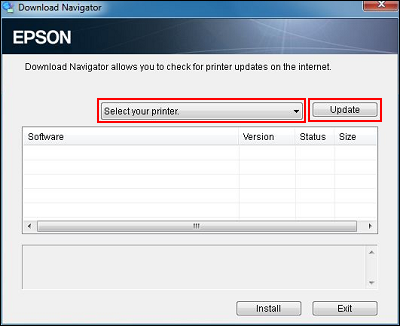
- Available updates for your software are shown below the printer's name. Tick the box next to the Epson Connect Printer Setup and select Install.
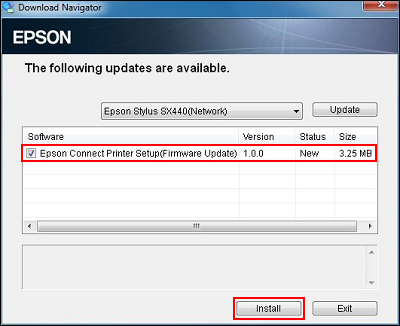
- You will now see a message confirming that the latest version of printer firmware is required to install the Epson Connect Printer Setup software. Select Yes to continue.
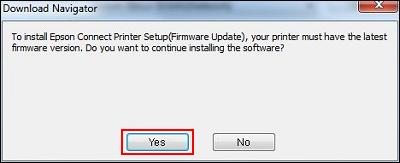
- The software now checks for any updates available for the printer driver and firmware. Select Yes to continue.
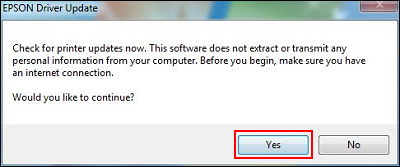
- The Epson Connect Printer Setup software will automatically launch once the download has been completed.
 Note:
Note:If you are using a Mac the Epson Connect Printer Setup tool will not automatically launch, you will need to manually start this by going to Mac – Mac HD > Applications > Epson Software > Epson Connect Printer Setup